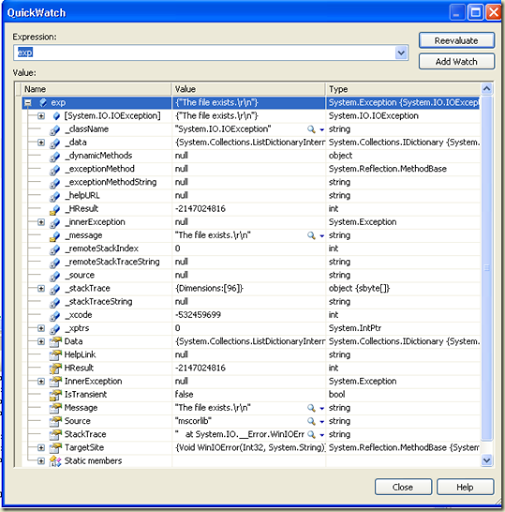To remove leading and trailing characters from string in csharp (c#) we can use methods String.Trim(), String.TrimEnd() or String.TrimStart().
Samples:
originalLine = " message with space, ";
actualLine = originalLine.Trim();
DisplayMessage(originalLine, actualLine);

originalLine = " message with space, ";
actualLine = originalLine.TrimEnd();
DisplayMessage(originalLine, actualLine);

originalLine = " message with space, ";
actualLine = originalLine.TrimStart();
DisplayMessage(originalLine, actualLine);

originalLine = " message with space, ";
actualLine = originalLine.Trim(new char[] { ' ', ',' });
DisplayMessage(originalLine, actualLine);

Sometimes interesting to see implementation of C# methods.
So, let's see method String.Trim(Char[]):
// Removes a string of characters from the ends of this string.
public String Trim(params char[] trimChars) {
if (null==trimChars || trimChars.Length == 0) {
trimChars=WhitespaceChars;
}
return TrimHelper(trimChars,TrimBoth);
}
and basic method TrimHelper():
private String TrimHelper(char[] trimChars, int trimType) {
//end will point to the first non-trimmed character on the right
//start will point to the first non-trimmed character on the Left
int end = this.Length-1;
int start=0;
//Trim specified characters.
if (trimType !=TrimTail) {
for (start=0; start < this.Length; start++) {
int i = 0;
char ch = this[start];
for( i = 0; i < trimChars.Length; i++) {
if( trimChars[i] == ch) break;
}
if( i == trimChars.Length) { // the character is not white space
break;
}
}
}
if (trimType !=TrimHead) {
for (end= Length -1; end >= start; end--) {
int i = 0;
char ch = this[end];
for(i = 0; i < trimChars.Length; i++) {
if( trimChars[i] == ch) break;
}
if( i == trimChars.Length) { // the character is not white space
break;
}
}
}
//Create a new STRINGREF and initialize it from the range determined above.
int len = end -start + 1;
if (len == this.Length) {
// Don't allocate a new string is the trimmed string has not changed.
return this;
}
else {
if( len == 0) {
return String.Empty;
}
return InternalSubString(start, len, false);
}
} References:
String.Trim Method